How to Install & Run Windows Xp 95 on Android

In this post we'll discuss, how to install any Windows Operating System on an Android device. It works on Android KitKat, Lollipop, Marshmallow and all the way up to the latest version of Android.
Microsoft Windows, commonly known as Windows or Windows Operating System, is a clutter of various Operating Systems, developed and managed by the renowned Microsoft Company. The Windows system was developed solely for PCs and Laptops. Even today, it is limited to these devices only.
Technology, being at its best, allows you to install this Operating system in your Android Mobile Phones as well. Smartphones, these days, are absolutely capable of running the Windows Operating System. Apart from Smartphones, even Tablets can support Windows OS.
Microsoft Windows provides a vast range of features that are useful in our day-to-day life, which include the Windows Applications, Cortana, Microsoft Edge, Action Center, Virtual desktops, Xbox Streaming, Core Windows apps, and a lot more. With such a vast variety of useful features, it is nothing but a pleasure to be able to get the Windows Operating System in your mobile phones, which makes it handy and easier to carry.
But sure guys, you can't install it directly on your Android device. But with the help of a third-party software like Launcher 8 Pro, Change My Software, Limbo etc. you can do it. I am going to do it using Limbo PC Emulator. If you really want to experience Windows interface on your Android device, you have to follow my each and every step carefully. So follow the steps given below.
Before going ahead, there are a few things that you require as prerequisites. These include an Android Phone with a version more than v4.4, octa- core processor, and at least 2GB RAM.
Also, the process is a bit lengthy and time taking, so it might be tedious. It is suggested to be a little patient while installing the Operating System in your Android device.
Here is the easiest way to install Windows Operating System on Android smart phones.
➦ Download and Install Limbo on your Android device. Click Here to download.
➦ Download image file of any Windows OS from the internet. You can download it from the given link.
Download Windows 95 IMG Click Here.
Download Windows XP IMG Click Here
Download Windows 7/8.1/10, if you have a product key Click Here
Note: Download 32 bit version of any Windows OS.
➦ Go to internal storage ➟ Open Limbo folder ➟ paste the downloaded windows image file here.
➦ Open Limbo application. Click on the 'Load machine' option. Open the drop-down menu, wherein you will find an option called 'New'. Here, Type a machine name, and click on create.
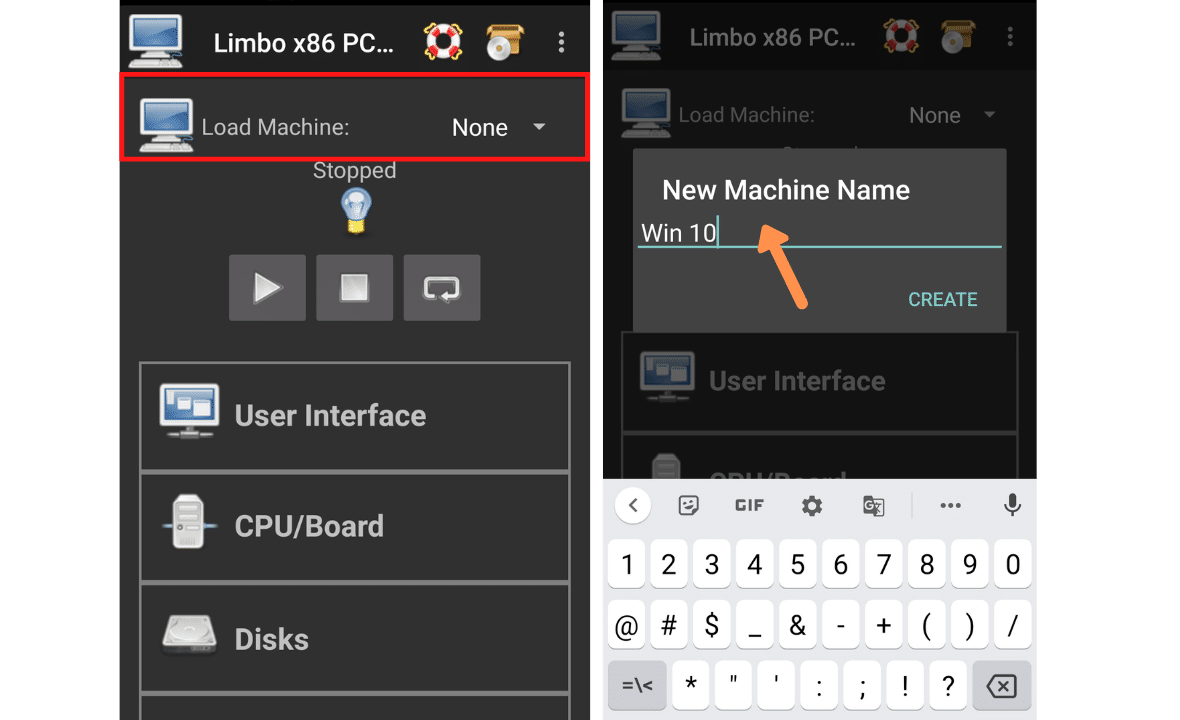
➦ In the CPU/Board section, select Architecture: x64, Machine Type: pc, CPU Model: Default, CPU cores: minimum 4, RAM memory: minimum 512 MB.

➦ In the 'Disks' section, select Hard Disk A. Then click on open and select the Windows image file inside Limbo folder.

➦ In the 'Removable' section, if you are installing Windows 8, select CDROM and then open and select the windows image file. For any other Windows keep it as default.
➦ In the Boot section, you need to select 'Boot from Device': Hard Disk.

➦ After setting everything hit the play button. It will start booting process of Windows OS. It will take 5-10 minutes to run the Windows OS on your Android device.
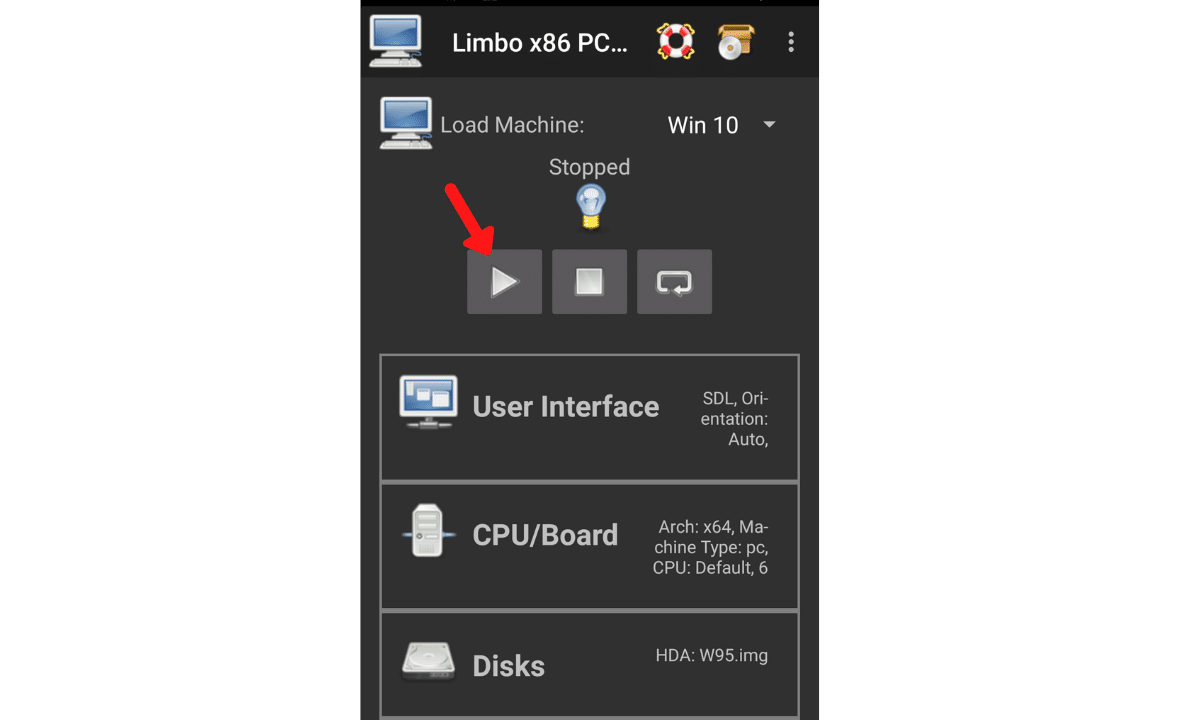
Note: If crashes, try older Windows OS.
I hope that the above step by step guide has helped you for installing Windows OS on your android device without root using Limbo PC Emulator.
How to Install & Run Windows Xp 95 on Android
Source: https://asoftclick.com/how-to-install-windows-os-on-any-android-device/